All of your network data can be represented in a spreadsheet format. There are two formats: the Adjacency List and the Adjacency Matrix. Both yield the same visualization, and are only different ways to represent the same data.
The Adjacency List format is so-named because it contains all of your data in one Excel sheet — it looks like a single huge list. You write an entity in each row; the columns contain the attributes of the entity.
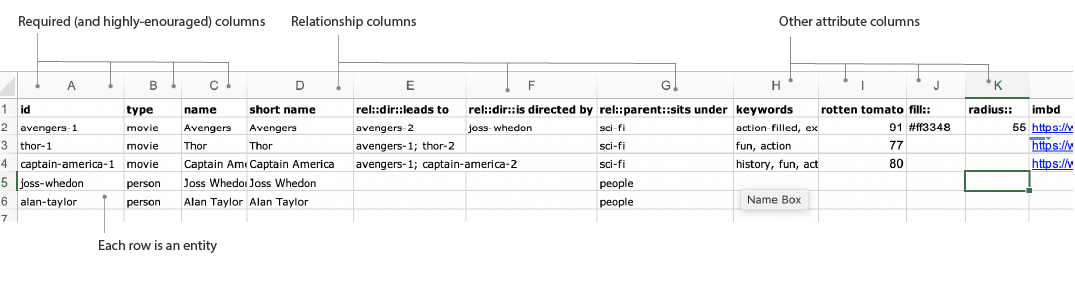
| Spreadsheet columns | ||||||||||||
|---|---|---|---|---|---|---|---|---|---|---|---|---|
id |
type |
name |
short name |
is_node:: |
rel::parent::[name] |
rel::[dir/undir]::[name] |
fill:: |
stroke:: |
strokeWidth:: |
r:: |
Custom attributes | |
| Status | Required | Required | Required | Optional | Recommended | Recommended | Optional | Optional | Optional | Optional | Optional | Optional |
| Examples | Person 1 | person | Person 1 | P1 | true | Teachers | Person 2; Person 5; Thing 2 | #ff30a2 | #0033ff | 5 | 65 | |
id The id is required for all entities.
type The type is also required for all entities.
name The name is required because mouseover node labels default to using name and non-nodal entities (aka parents of nodes) use only the name attribute. If you don't have this field, you won't be able to see any labels on non-nodal entities. Can be the same value as id
short name The name is recommended because node labels default to using short name.
is_node:: By default, Rhumbl will guess which entities are nodes or groups. If Rhumbl guesses incorrectly, you can override this guess by specifying a column called is_node::, and filling in TRUE/FALSE.
rel::parent::[your relationship name] Every entity except the root entity must have one and only one parent. If you have an entity without a parent, this will make the layout of your map look strange.
rel::dir::[name of relationship] This column specifies the target entity (or entities) of the directed relationship pointing from the id of a certain row. If specifying multiple entities, they should be semi-colon separated.
rel::undir::[name of relationship] This column specifies the target entity of the undirected relationship pointing from the id of a certain row.
fill:: Specifies the color of the node. Must be a hex string.
stroke:: Specifies the color of the outline of the node. Must be a hex string.
strokeWidth:: Specifies the thickness of the outline of the node. Must be a number. Note that this must be greater than 0 for a stroke to show up.
r:: Specifies the radius of the node. Must be a number.
The Adjacency Matrix format contains all of your data in multiple Excel sheets. It is so-named because this format emphasizes the presentation of relationships by laying them out in a matrix form.
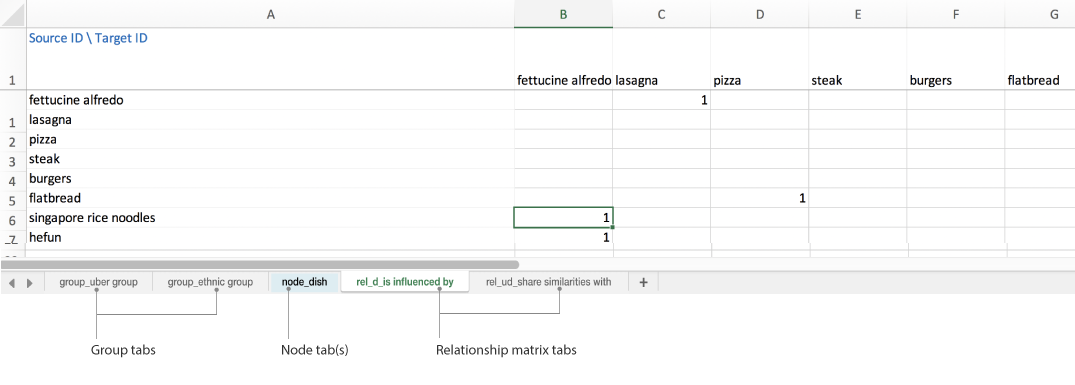
Tabs in the Adjacency Matrix format are either group sheets, node sheets, or relationship sheets. Group sheets specify that an entity is a group. Node sheets specify that an entity is a node .
The difference between a node vs group sheet is in the way you name the tab:
node_[type of entity], e.g. group_Class or group_learning outcome
group_[type of entity], e.g. group_Department or group_school
| Group sheet | ||||||||||
|---|---|---|---|---|---|---|---|---|---|---|
id |
name |
short name |
rel::parent::[name] |
Custom attributes | ||||||
| Status | Required | Required | Recommended | Required | Optional | |||||
| Examples | Class of 2011 | Class of 2011 | Class of 2011 | College people | ||||||
Node sheets in the Adjacency Matrix format are similar to how you would enter entities in the Adjacency List format (see above column attributes), but with a couple differences: 1) You only list parent relationships, and 2) You no longer have to put the type of node it is, e.g. you don't have to say that a node is of type "Class", because that's specified in the name of the node sheet.
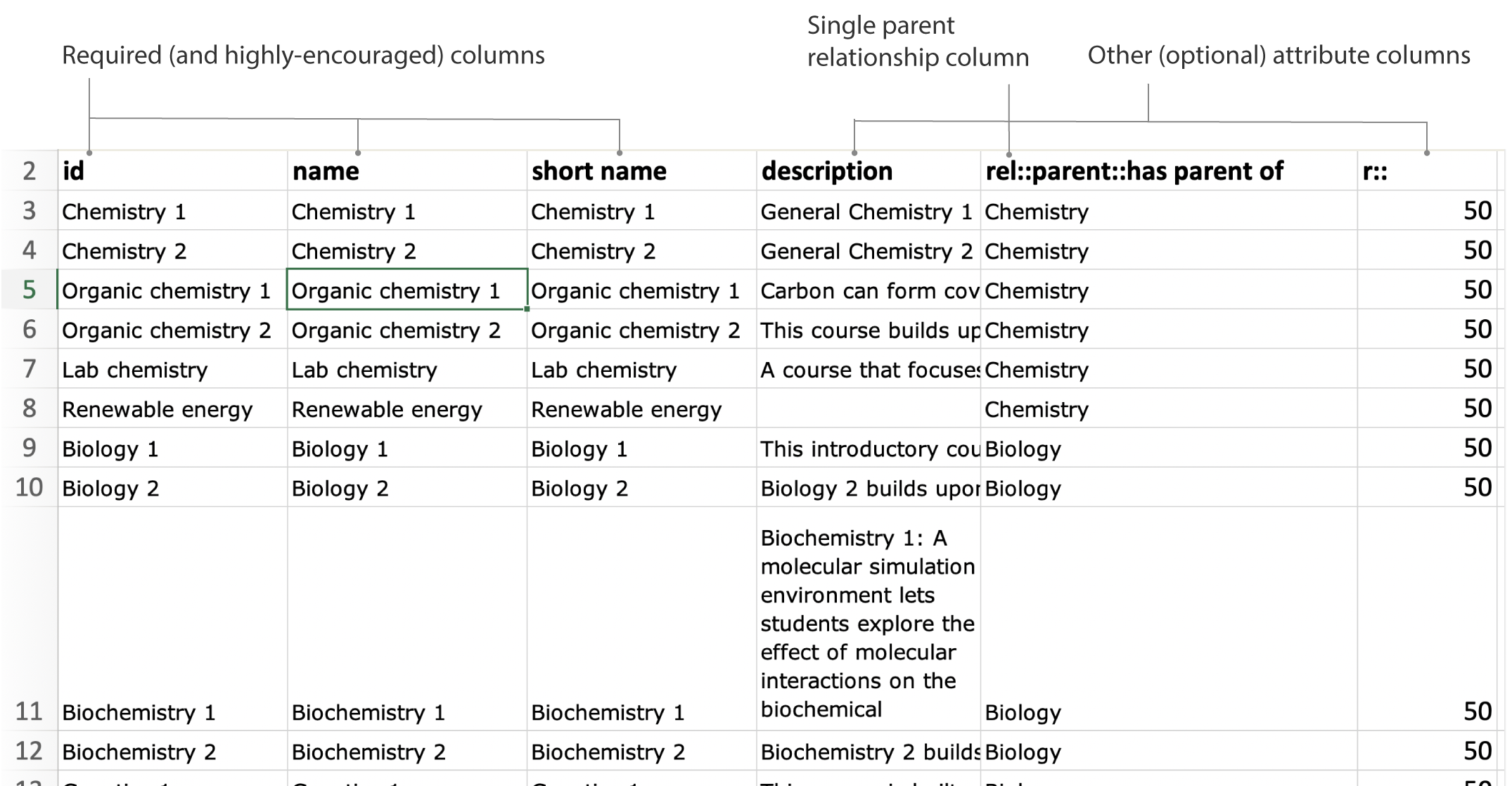
| Node sheet | ||||||||||
|---|---|---|---|---|---|---|---|---|---|---|
id |
name |
short name |
rel::parent::[name] |
fill:: |
stroke:: |
strokeWidth:: |
r:: |
Custom attributes | ||
| Status | Required | Required | Recommended | Required | Optional | Optional | Optional | Optional | Optional | |
| Examples | Person 1 | Person 1 | Person 1 | Class of 2011 | #5f7a31 | #00ff00 | 3 | 45 | ||
A relationship sheet specifies a type of relationship between entities. A relationship sheet looks like a matrix, which is why this format is called the Matrix format! In this matrix format, a matrix is formed by listing entities in the first column and in the first row:

Relationship sheets must be named in these patterns:
rel_dir_[name of relationship], e.g. rel_dir_requires
Undirected relationships must be named as rel_undir_[name of relationship], e.g. rel_undir_is similar to
You specify one type of relationship per each sheet. You can create as many types of relationships as you want — you can just keep creating as many relationship sheets as you want.
Important The values in the rows and columns MUST match the ids of the nodes that you specified in your node sheets.
Pro tip! To prevent mistakes, copy / paste values from the id column into relationship sheets. You can use the “Paste transpose” Excel functionality to paste the horizontal row of id values.
To say that a relationship between two entities exist, you put a numeric value in the cell, for example, "1", or "3", or “0.3”. This value determines the strength of the relationship. In the above example, an has prequel of relationship points from Episode VI to Episode V with a strength of 1.
The value of the relationship also determines the thickness of the edge on the map. A value of 0.5 will have a thin edge that has a strokeWidth of 0.5. A value of 10 will have a thick edge with a strokeWidth of 10:
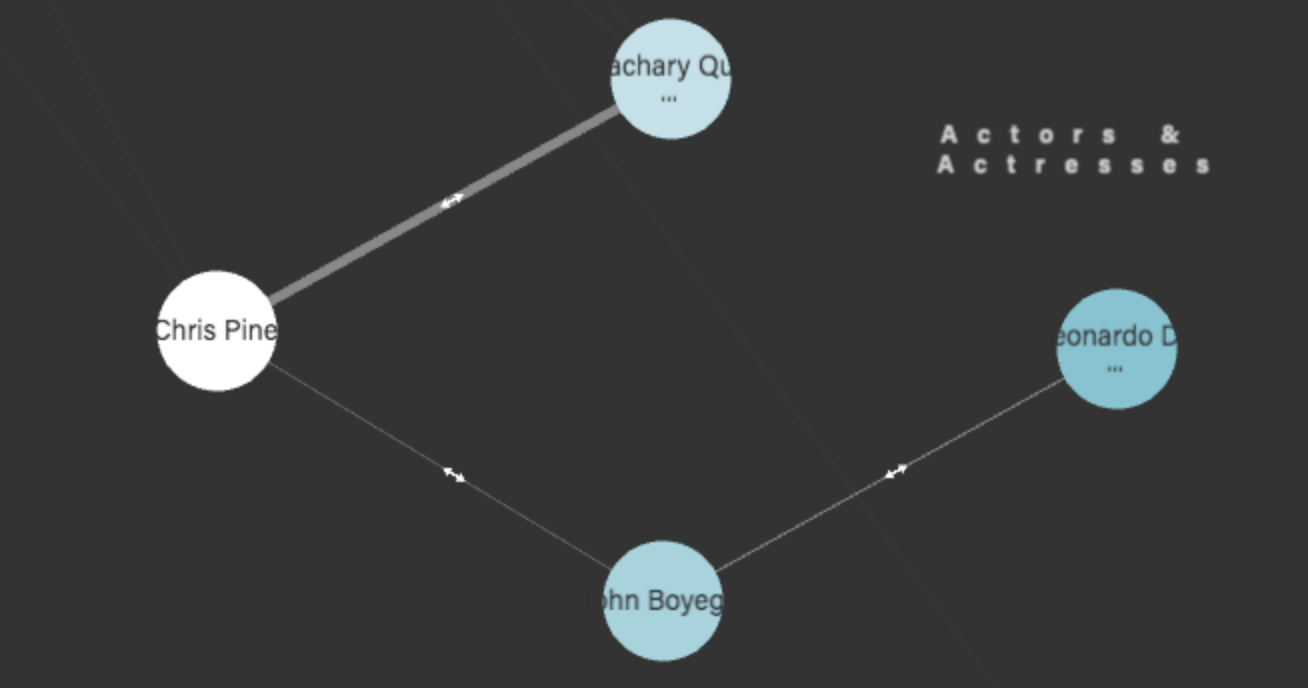
Pro tip! Values between 5 and 40 look best on the map — lines that look too thin or thick don't look good.
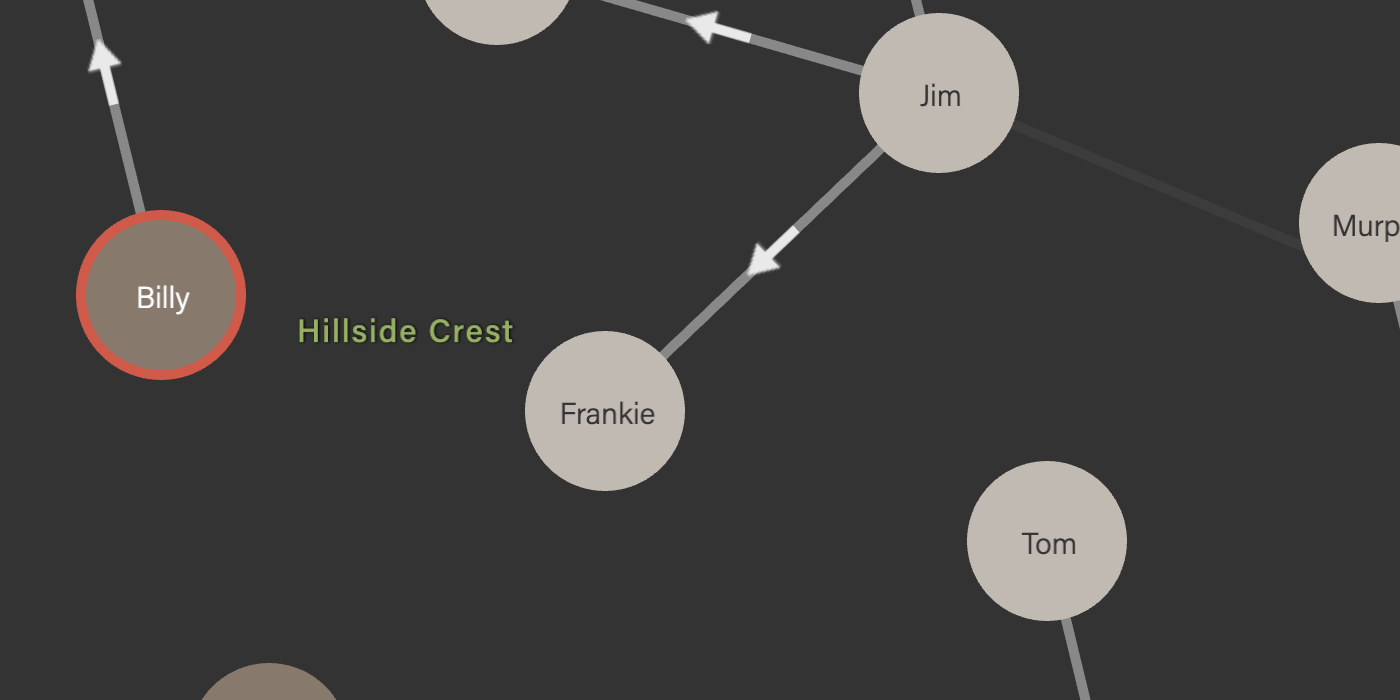
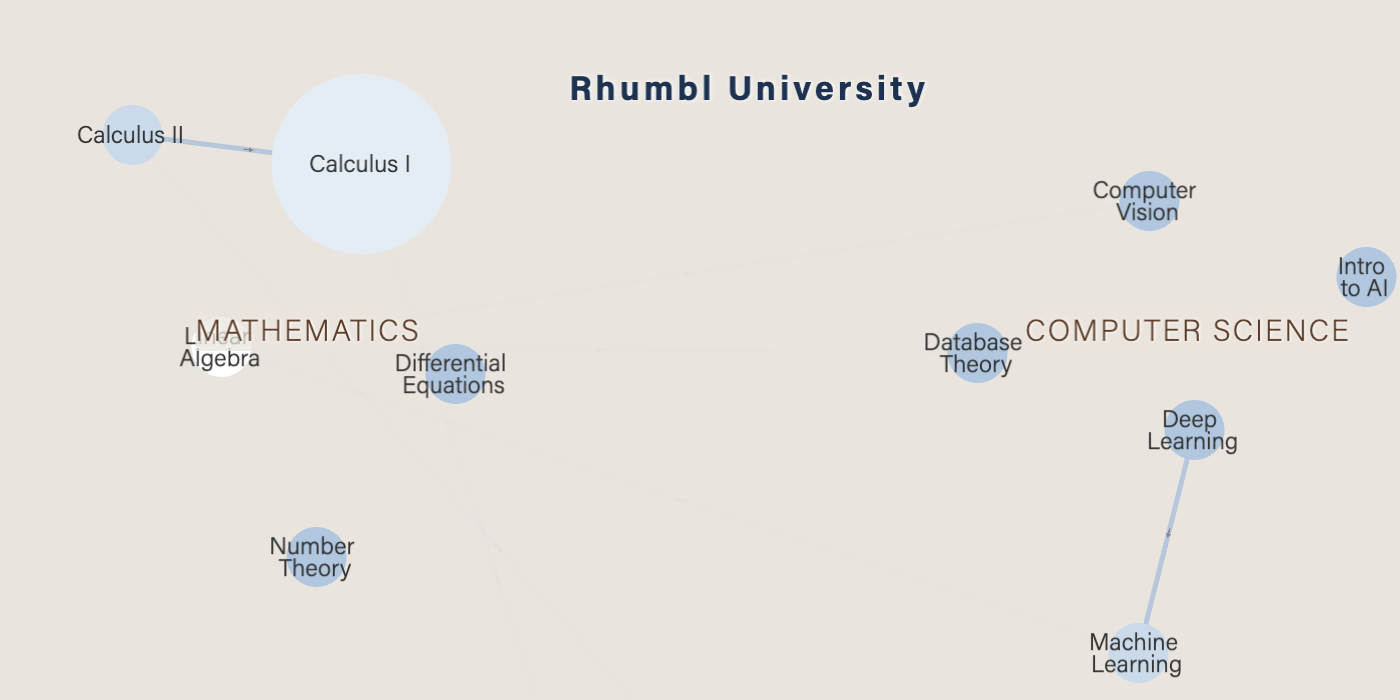
Courses in a university
Courses and departments, with prerequisites and co-requisites
Download Adjacency List Download Adjacency Matrix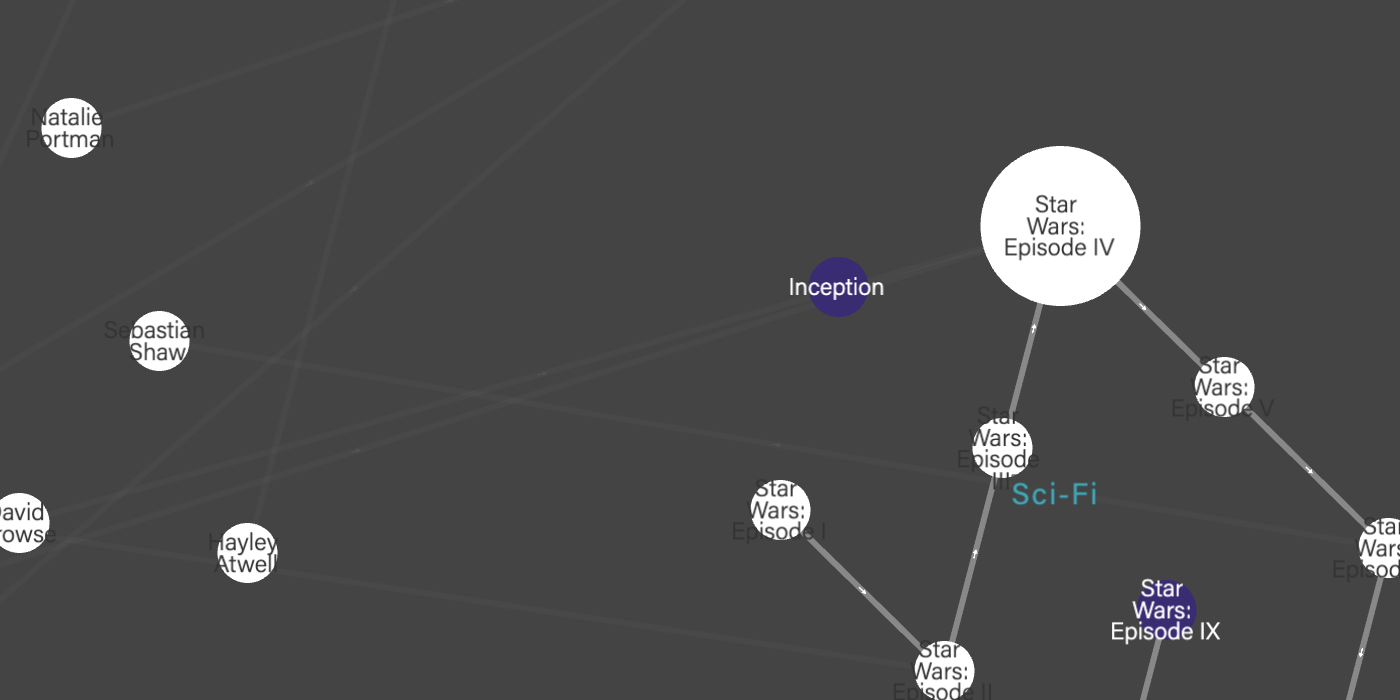
Movies and actors
Actors & actresses who have acted in movies, and their sequels
Download Adjacency List Download Adjacency Matrix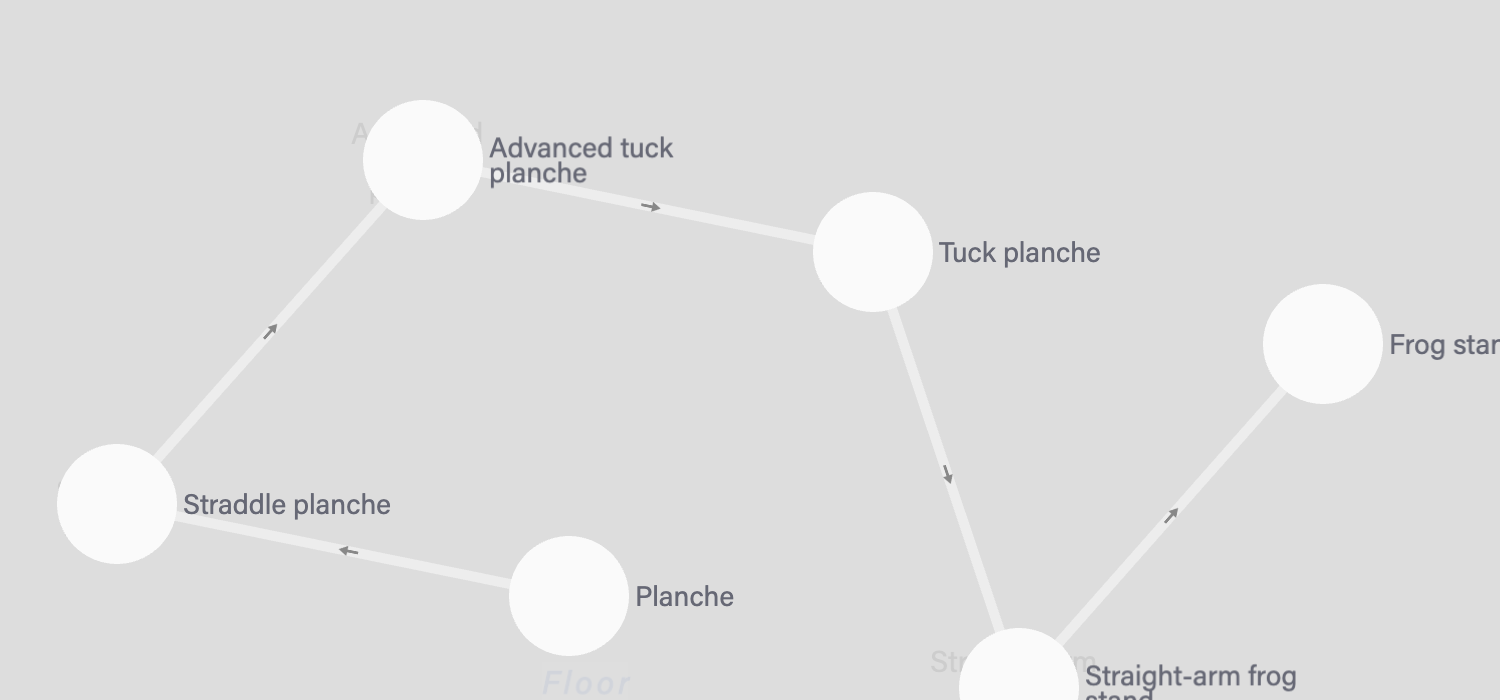
Gymnastics skills
Skills and their prerequisites in gymnastics
Download Adjacency List Download Adjacency Matrix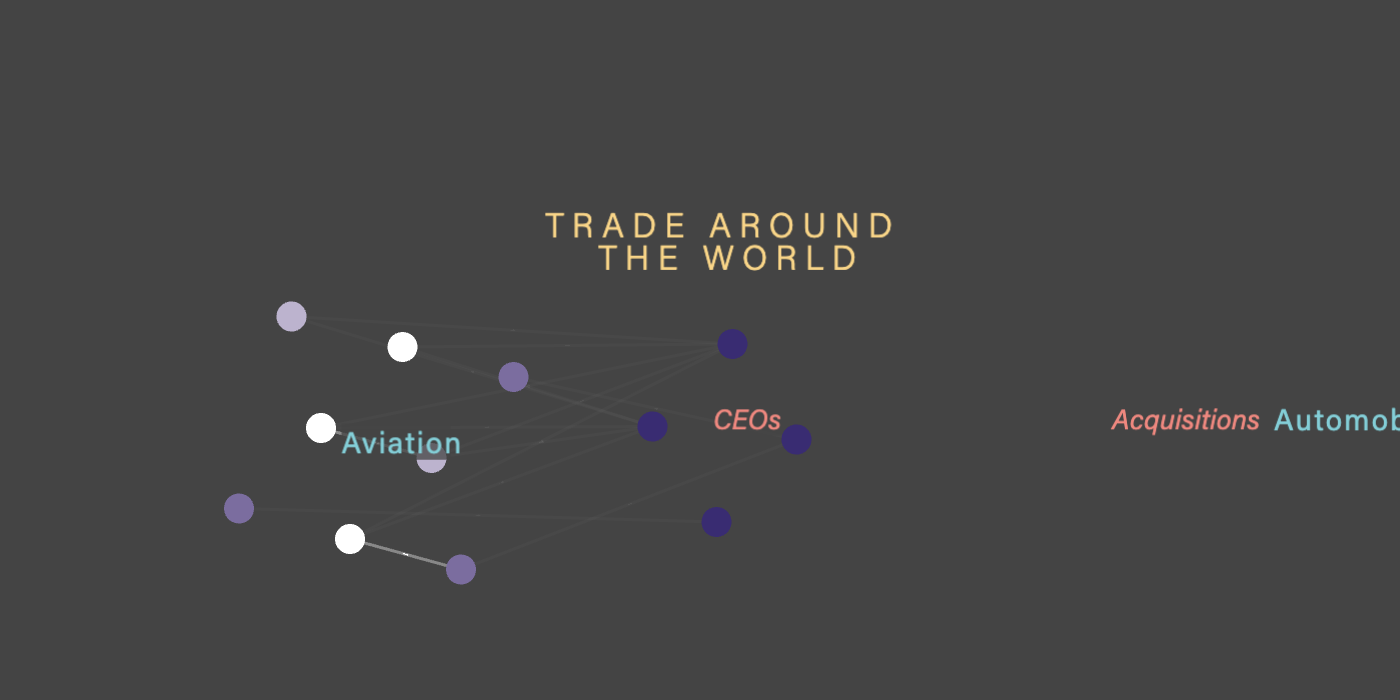
Finance network
A soup of companies, countries, people and news events, oh my!
Download Adjacency List Download Adjacency MatrixIn either format, you can (and should!) add as many columns as you want to represent your custom data. For example, you may want to attach links to nodes. Any cell starting with http:// or https:// will be automatically displayed in the Info Pane, after you select it as a displayable property .
There is no limit to the number of custom attribute columns you can have.